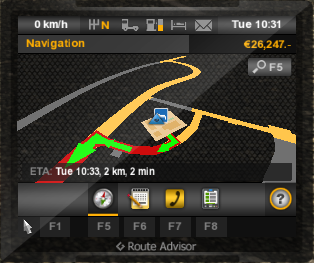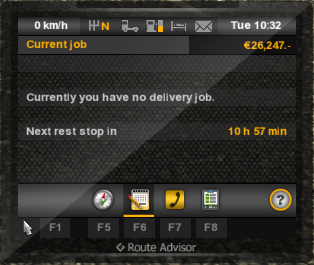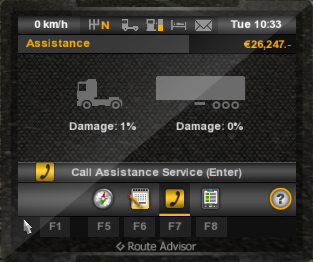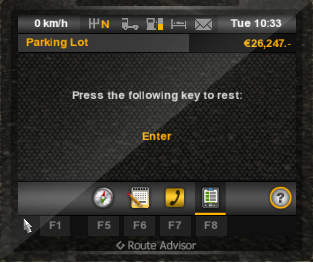Route Advisor
The Route Advisor is a device featured in American Truck Simulator and Euro Truck Simulator 2 that can be toggled by the player while they are inside a truck. The different tabs of the Route Advisor are all listed below.
First Steps
Controls
The Route Advisor can be controlled in 2 different ways:
- Mouse: The player first needs to pause the game by pressing the F1 key. They are, then, able to switch between the different tabs, by pressing the grey buttons, located at the bottom of the device.
- Keyboard: The player is able to switch between the tabs, without pausing the game, by pressing the hotkeys indicated over the buttons on the bottom of the device. Note that those shortcuts can be changed in the game's Keys and Buttons panel under Options.
Icons List
| Icon | Name | Description |
|---|---|---|
| Current Speed | The current speed of your vehicle. The cell is shown in red if the vehicle is speeding.
| |
| Speed Limit | The maximum speed limit over the road segment the player is driving is shown in the circle. In American Truck Simulator, this icon is a white rectangle and not a circle.
| |
| Gear | The icon displays the current gear the truck is in: R; N; D.
| |
| Damage | Shows, gradually, the damage done to the truck. The icon is grey by default but will gradually fill up and become red the more the truck is damaged. Truck damage can be repaired at a service station. In American Truck Simulator, an icon approximating the appearance of a typical American truck is used instead of this one.
| |
| Fuel | Shows, gradually, the level of gas left. A bar next to the icon is orange by default but will gradually decrease and become white the less fuel the truck has left. Refueling can be done at a Gas station. The icon will be shown in red when the truck is almost out of fuel.
| |
| Fatigue | Shows, gradually, the fatigue level of the driver. The icon is grey by default but will gradually fill up and become blue the longer the driver has gone without sleeping. When the icon is red, the driver is in a state of drowsiness and has to sleep at a truck stop.
| |
When the icon is orange, the player has received a new mail. By clicking in the icon, the player is redirected to the notification panel.
| ||
| Time and Date | Shows the game's current day and hour. The time can be shown in the 12-hour or 24-hour format, which can be adjusted in Settings.
| |
| Finance | The current amount of money the player owns.
|
Tabs
Navigation is the first tab on the Route Advisor. It can be accessed by pressing the F5 key or by pressing the compass.
The blue arrow (![]() ) on the map shows the player's current position.
) on the map shows the player's current position.
When delivering cargo, it shows a direct route toward the destination that can be adjusted in the World Map view. The player can select their route preferences in the game options and change between the shortest and the fastest path. The route can also be set to avoid highways.
At the top of the tab, the Estimated Time Arrival is shown. It is the time when the player is meant to arrive at the destination by sticking to the speed limit. Players can switch between the Destination mode and the Next Checkpoint mode.
The player can also cycle to different zoom levels by pressing the F5 key repeatedly or by clicking the magnifying glass button.
Job Description (F6)
The job description page summarizes what the player is transporting and where it needs to be delivered. It tells the estimated time of arrival, how much time is left to deliver the cargo, and how much money will be received when delivered on time without damaging the cargo.
It also tells how many hours the player can drive before having to rest.
Truck Diagnostic (F7)
On this page, the player can see what percentage the truck and cargo are damaged. Truck damage can be repaired at a service station, but the cargo damage will be permanent and will affect the amount of money that will be received.
If the player is stuck on the road, they can call Assistance Service by pressing Enter while in this page or by clicking the button. They will take the player to the nearest service station; however, a fee must be paid and the transportation also takes time.
Short Message (F8)
Short messages usually show automatically when player prompts some action, like:
- Connecting or disconnecting trailer
- Engaging parking brake
- Engaging retarder
- Resting
- Filling fuel
There are other messages that show automatically without prompting some action, such as:
- Getting fines
- Receiving an e-mail
- Engine malfunction
- Player's truck taking damage
- Unable to lift axle
- Discovered truck dealership or recruitment agency